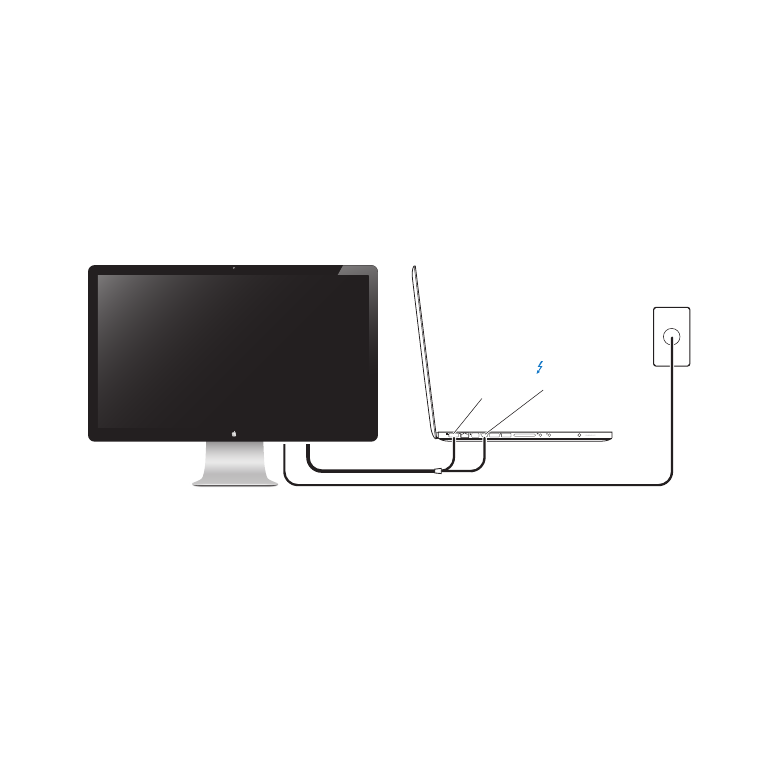
SettingUpYourDisplay
Follow these steps to set up your Apple Thunderbolt Display:
1
Remove the protective film from the display and cables.
2
Insert the power cord into the display, and then insert the AC plug into a grounded
power outlet.
3
Connect the Thunderbolt cable to your computer’s Thunderbolt port.
Apple Thunderbolt Display
MacBook Pro
MagSafe
power port
Grounded
power outlet
Thunderbolt
port
4
If you’re connecting to a MacBook Pro, plug the MagSafe connector into the MagSafe
power port on your MacBook Pro to power it and charge its battery.
5
If your computer is turned off, press the power (®) button on your computer to start it
up. The display turns on automatically when you start up your computer.
9
English
Setting Up Your MacBook Pro with the Lid Closed
You can close the lid of your MacBook Pro and use just your Apple Thunderbolt
Display. Follow the setup instructions on the previous page, and make sure the
MagSafe connector from the display is plugged into the MagSafe power port on your
MacBook Pro.
To use your Apple Thunderbolt Display with your MacBook Pro lid closed:
1
Connect an external USB keyboard and mouse to a USB port on your display, or use the
Bluetooth® Setup Assistant to set up a wireless keyboard and mouse.
2
Make sure your MacBook Pro is turned on.
3
Close the lid on your MacBook Pro to put it to sleep.
4
Wait a few seconds, and then press any key on the external keyboard or click the
mouse to wake your MacBook Pro.
Setting Up Your Apple Thunderbolt Display as an Additional Display
When you leave the lid on your MacBook Pro open, you can mirror the same desktop
image on both displays or use the additional display as an extension of your desktop.
Use Displays preferences to set up video mirroring or extended desktop.
To set up video mirroring or extended desktop:
1
Choose Apple () > System Preferences, and then click Displays.
2
Click the Arrangement tab and follow the onscreen instructions.

10
English